Reset a User’s PIN
A common administrative task is to manually reset a user’s PIN. This action is necessary if a user forgets their PIN or if their initial welcome email is lost. This process will immediately generate a new, randomised PIN and send a new “Credentials” email to the user.
Navigation: User Administration
Step-by-Step Guide
From the Swivel Secure admin console, navigate to the User Administration screen.
Use the search field to find the user you wish to manage (e.g., by their username).
Click on the user’s Username from the search results to open their user detail page.
In the “User Operations” section, click the Reset PIN button.
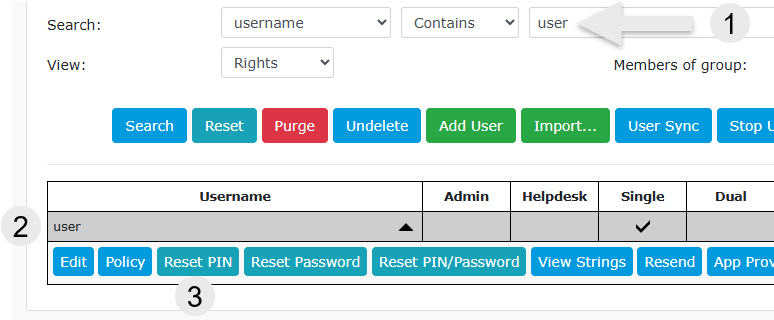
You will be taken to the “Reset PIN” screen. Click the Generate Random button.
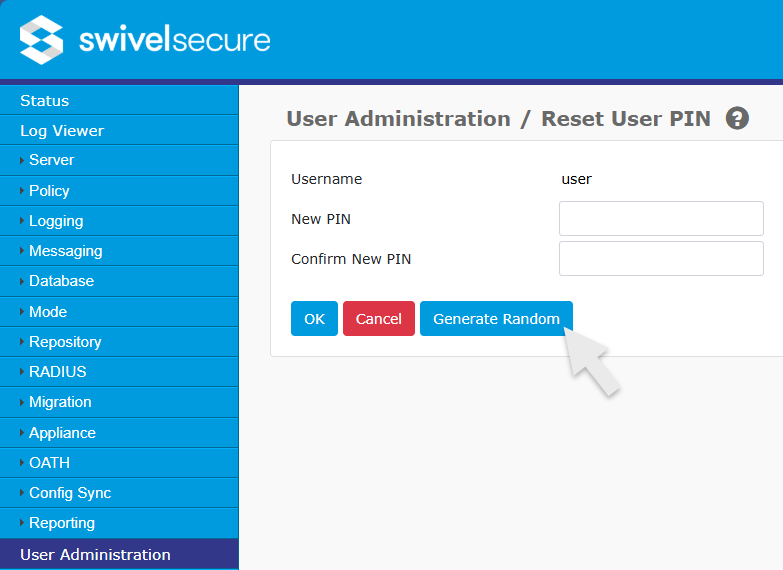
Result
The user’s PIN will be immediately reset to a new, randomly generated value. The Swivel platform will automatically send a new “Credentials” email to the user containing this new PIN.
The user can then use this new PIN for PINpad login or to authenticate to the User Portal to provision their mobile app.