AuthControl Mobile iOS
Overview
This article explains how to download, configure and use AuthControl Mobile V5 for iOS.
Requirements
AuthControl Sentry 4.0.5 or higher. For OATH authentication v4.0.5 is required
The Swivel virtual or hardware appliance must be reachable from the mobile phone to receive security codes
The index is required to be entered as nn on the end example: 292401, Swivel versions earlier than 4.0.5 require ,nn example: 2924,01 otherwise it will see it as a dual channel (e.g. SMS) authentication
Valid certificate on the Swivel server or non SSL, but not a self signed certificate
Which version do I need?
AuthControl Mobile V5 (iOS)
Swivel Core version 4.0.5 or later.
iOS 10.0 or later.
TLS Protocols
iOS 10 or later supports TLS 1.0, 1.1 and 1.2.
Swivel Configuration
Mobile Provisioning
AuthControl Sentry 4.0.5 and higher requires each mobile phone to be provisioned so it can be uniquely identified. Ensure that all Mobile Client users have suitable Messaging Transports configured to receive their Provision Code. To provision the mobile client select the user and click ‘App Provision’.
App Installation and Configuration
Downloading directly from the App Store
The Swivel iPhone Client 5.0 is available from the Apple App Store. You can click on the link below to open the App within the Apple App Store.
Downloading the App via the Provision Email
When you open the App Provision email a link to the App Store will be presented.
Alternatively if you open the App Provision on the device and press Activate, you will see a button ‘Get The App’, which will also take you to the App Store.
Getting Started
When you first open the Application you will be taken to a “Not Provisioned” screen with two buttons “QR Code” and “Manual Configuration”.
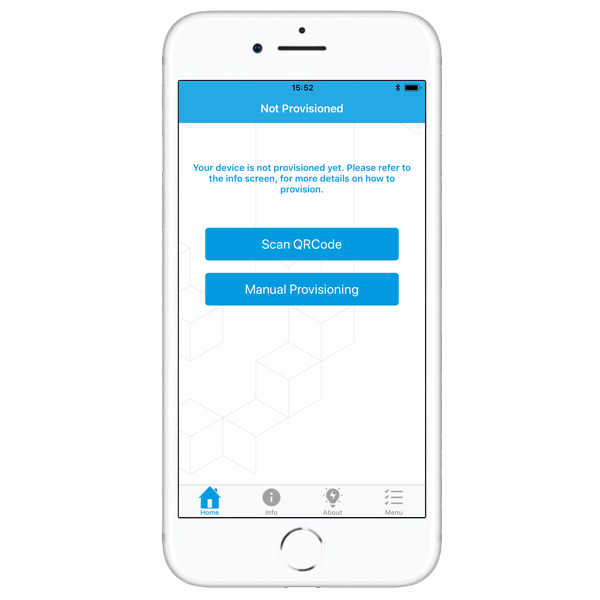
QR Code will launch a camera and your Apple device will ask you to grant permissions for the Swivel application to use the Camera.
If the user clicks on the Manual Configuration they are taken to the Manual Configuration Screen. Manual configuration is only compatible with Security Strings. For Local mode or Push you have to provision the device via QR Code or a Quick Provision URL.
To open the side menu the user can swipe from the left to the right to open the side menu (or click on the menu button at the top left corner of the screen). At the side menu you can see different options, if you click on the Info button, information will guide you through the mobile client provisioning options.
Server Settings
The settings can be manually entered with information from the Swivel System administrator.
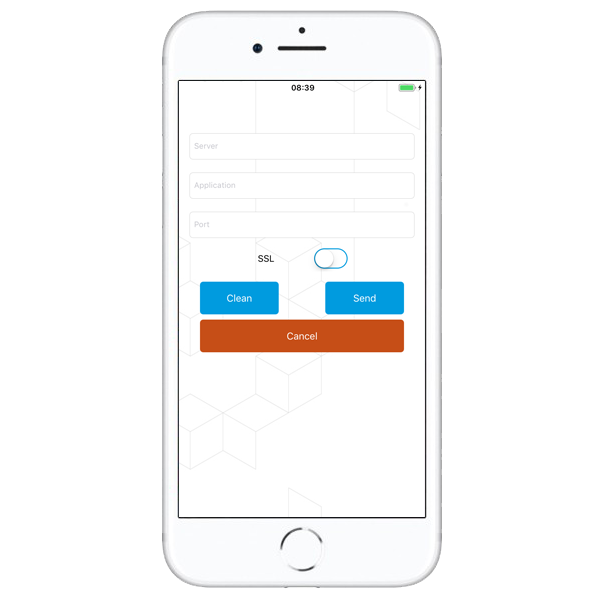
The settings are Server: The URL from where the client can download security codes(or keys)</p>
Context: The application used by the web service. For a virtual or hardware appliance this is proxy, for a software install this is usually pinsafe </p>
Port: The port number used by the web service. For an virtual or hardware appliance this is 8443, for a software only install see Software Only Installation</p>
SSL: To use HTTPS or HTTP connection. You can click the Submit button, and the application will try and access the given settings. If the settings are correct, the Server panel will be greyed out, and you will see a successful message as on the picture below.
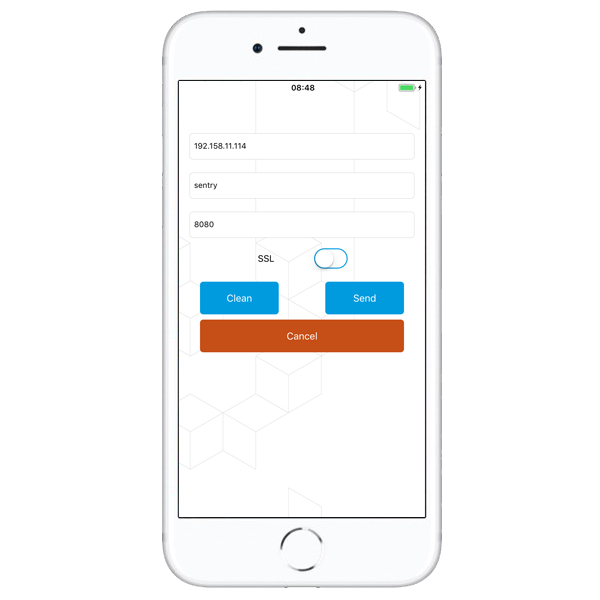
If you don’t want to enter the setting manually, you are able to get the server settings and provision the device automatically via QR Code or Quick Provision URL
Provision the Device
Before you can use the Swivel Mobile Client you need to go through the provision process. To provision the mobile client on the Swivel Administration Console select User Management, locate the required user, click on the user to reveal the management functions and click Quick Provision. The user will be sent a Provision URL and a QR code.
There are three ways to provision the app:
You can provision the device via a simple provision URL (as with the Activate button). This only works if the URL is consumed on the mobile device.
You can provision the device via QR code.
You can provision manually by entering your provision code and username into Manual Configuration screen.
Please remember that you can only provision one device, and only once with the same URL, QR Code or Provision Code (For the manual provision) although if you are using OATH or Local mode, then you can provision more than one device with the same Quick Provision URL or a QR Code.
Update Security Codes
At the bottom of the side menu, you will find an Update Codes button, pressing this will get you a new set of 99 security codes. This will attempt to retrieve Security codes from the Swivel server.
If the update was successful you will see a message “Codes Updated Successfully” and if PIN Policy is Set To Yes a PIN Pad will be shown.

If there are any problems an error message will be displayed.
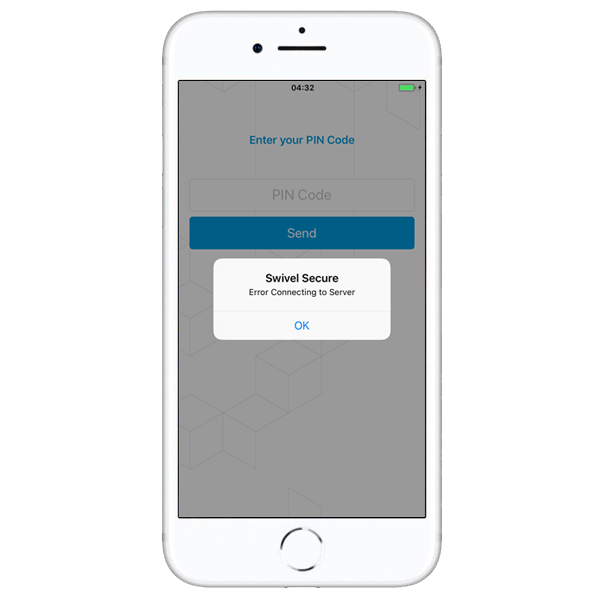
You can confirm that keys have been downloaded by checking the server logs. The Swivel server will display the following log message’ Security codes fetched for user: username’
Downloading keys requires network connectivity so it is recommended that you download a new set of keys before the iPhone is likely to be without network connectivity for any length of time.
Policies
The following options are available:
Auto extract OTC, Prompt for PIN Number to auto-extract OTC, Options, enable/disable. This option may be turned off on the Swivel server. When enabled this allows the user to enter their PIN number and a One Time Code will be displayed. Note that there is no error checking of the PIN, so if an incorrect PIN is entered an incorrect One Time Code will be displayed.
Allow String Browsing, This is a Swivel server controlled option, which if enabled will allow the user to browse through security codes on the mobile app (to be able to see previous codes).
Provision is numeric, allows the keyboard type to be either alpha numeric of numeric depending on the users provision code type.
Set Support Email Address. Set Support Phone Number.
If on the Core Policy there is a support e-mail and phone number, the user will be able to use them options on their Swivel Mobile Client.
The user will be able to open the side menu, and click on “Direct Call” or “Email” which will allow them to call the provided phone number or e-mail to the provided e-mail address.
Additionally if the user finds any step of the provision unclear, they can click on the Info page which explains in more detail three different options to provision the device.
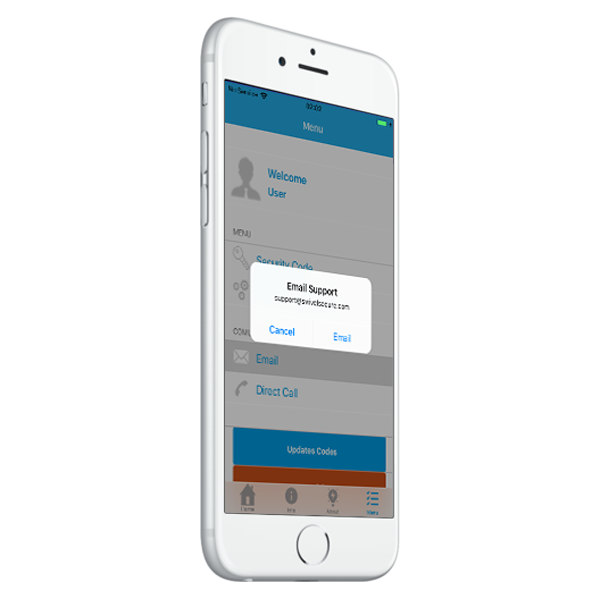
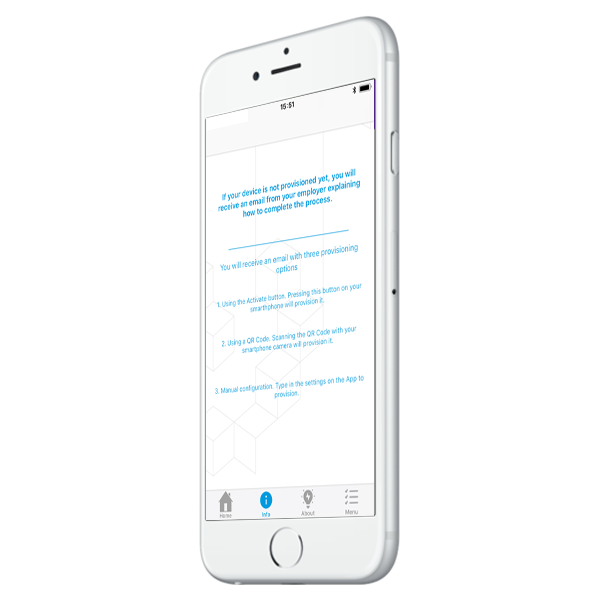
Authenticating with PIN Policy On
Open the app on your iPhone (if application is already opened, navigate to Security Code from the side menu).
Depending on your policy settings you will either be prompted for a PIN or immediately shown a One-Time-Code (OTC).
If you are asked for a PIN, enter the PIN number previously sent during the enrolment phase and click Submit (if you have made a mistake in the PIN, you can click Clear to clear the Pin Field).
Enter the OTC into the authentication dialogue, make sure you enter all the characters.
If you need to authenticate again you can select the ‘Next Code’ button and a new string will be displayed (you may have to enter your PIN again).
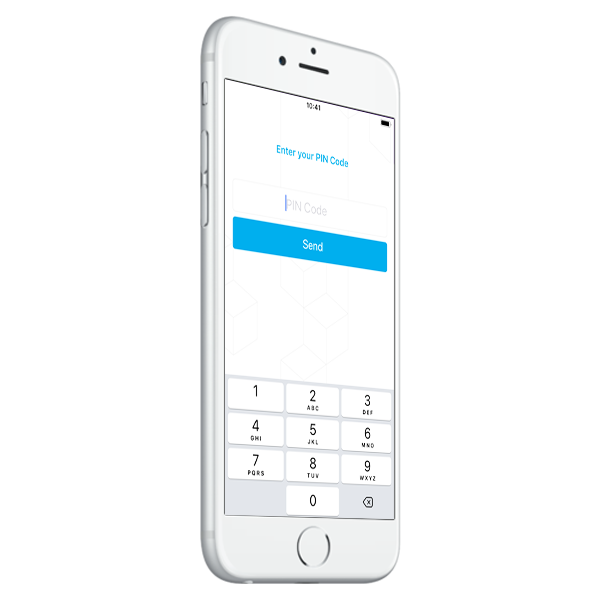
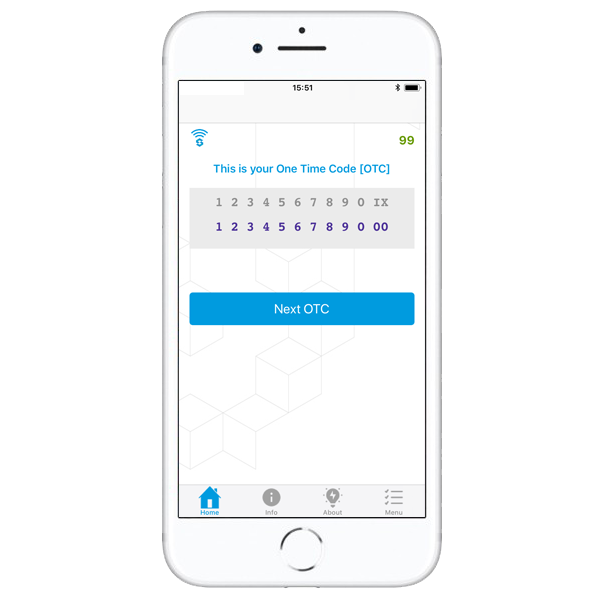
Authenticating with PIN Policy Off
Open the app on your iPhone (if application is already opened, navigate to Security Code from the side menu).
The client will show a security string with a row of placeholders 1234567890 below it.
Use your PIN to extract your One-Time-Code (OTC), eg if your PIN is 2468 take the 2nd 4th 6th and 8th characters of the security string.
After the OTC has been worked out, you will also need to ensure you type in the last two characters shown (the index).
If you need to authenticate again you can select the ‘Next Code’ button and a new string will be displayed.
Authenticating with Mobile OATH Mode
Open the app on your iPhone/iPad Device (if application is already opened, navigate to Security Code from the side menu).
The client will show a security string with a timer below it
With the Mobile OATH mode enabled you don’t have to use your PIN
Using the example screen shot you would type 800315 to authenticate.
If you need to authenticate again you can enter the code again or wait until the new code is created after timer resets to 60.
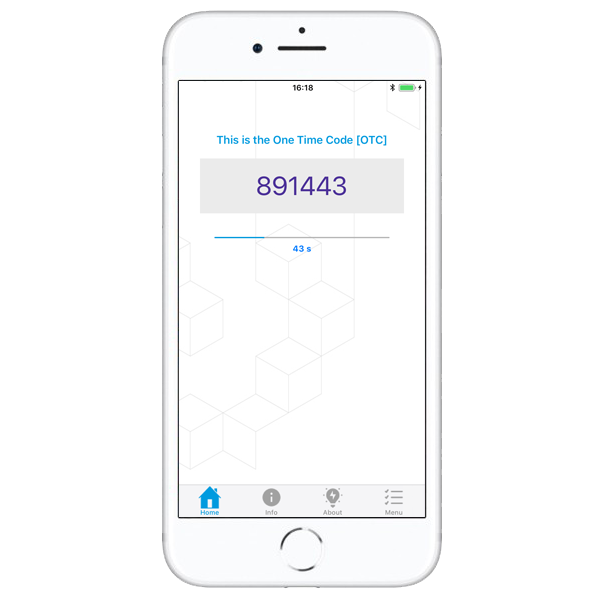
Authenticating with Push Notifications
To authenticate with the push notification, firstly the device has to be provisioned via URL or QR Code (Push notification will not work if your device is provisioned manually, or if OATH or local mode are enabled)
After you are sent a push notification your device will show it in the application (if it is currently open) and prompt you to click Yes or No. After the user responds to the push notification they will be shown a message to confirm a successful response submission
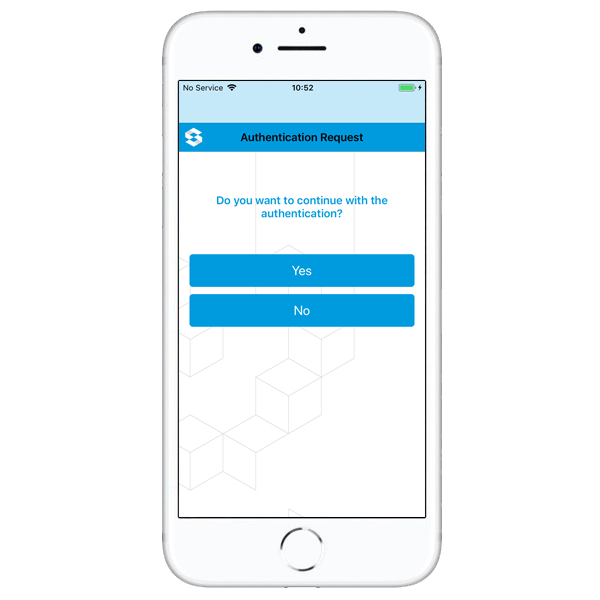
If the application is closed and you receive a push notification, the user will be shown a notification in the notification tray of the users apple device. The user can click on the notification and the application will launch automatically and open the Push Notification Page

Troubleshooting
Is the Swivel server accessible on the internet
Check the connection settings to the Swivel server
Check the Swivel logs for any error messages
Can the mobile device access the internet
If a RADIUS connection is seen from the access device to the Swivel server but authentication fails, try using PAP
Update security codes to the phone and retest
Is the pin 6 characters when you only entered a 4 digit pin? If yes then enter all of the numbers you see on screen (the extra 2 are used as an index).
Login fails and User receives a security string or One Time Code by SMS or email at each login attempt. Again make sure you are entering all of the numbers shown on screen.
If the proxy port (8443) on the virtual or hardware appliance is being used, ensure that it supports the proxy request of the key retrieval using AgentXML. If this is the case then contact Support for an updated version of the Proxy.
Error Messages
‘Incorrect settings - please check your settings’ - The settings for downloading the security codes are incorrect. Verify what has been entered, and check what the values should be.
‘Timed Out’ - The settings for connecting to the Swivel server may be incorrect or the port is being blocked.
‘Not a valid command’ - This error message can be displayed when a mobile client app is attempted to be activated but uses an older version of the app. Remove previous versions of the app.
‘Cannot Open Page Safari cannot open the page because the address is invalid’ - The link to the provisioning is incorrect or will not open in Safari.
‘Error Server Connection’ - The mobile client can’t reach the Swivel core when downloading security codes or provisioning. Check that the mobile device is connected to the internet and that the core can be reached via mobile devices browser.
‘Cannot Open Page’ - This error can appear when you try to use a quick provision URL. This error usually means that you don’t have a valid Swivel Mobile client installed on your device
‘Error Server, Unknown Server ID’ - This error can appear when you try to provision with a Quick Provision URL or QR Code. This error usually means that when the Swivel Mobile client tries to download Server Settings from the SSD server, it cannot find the Server ID (Site ID). Please check that you have a valid Site ID set on your Swivel core.